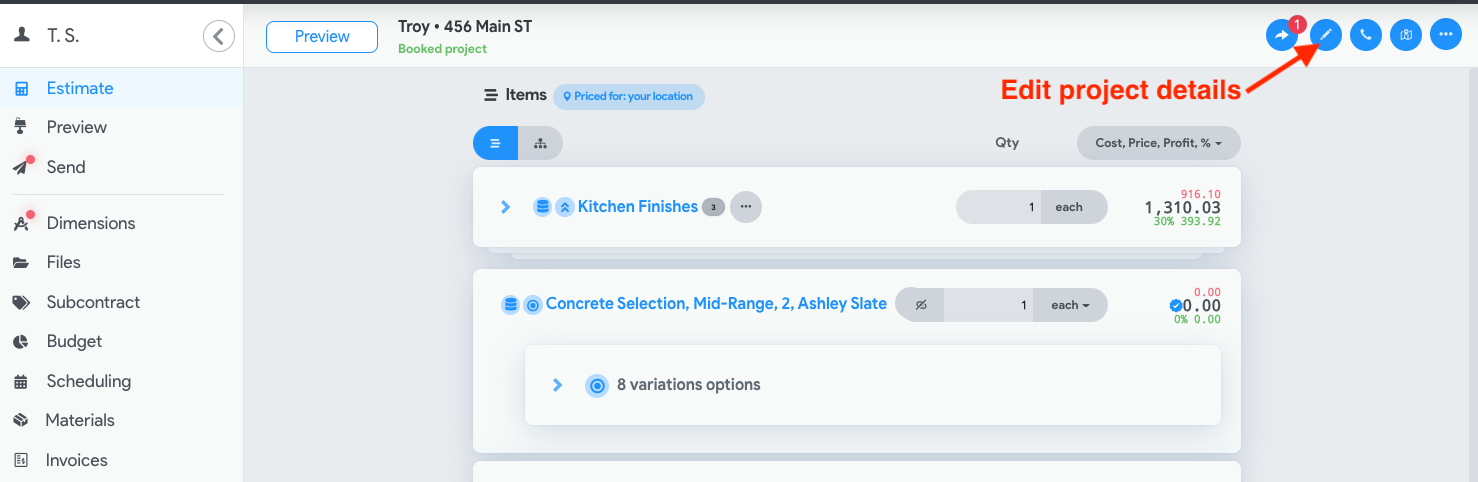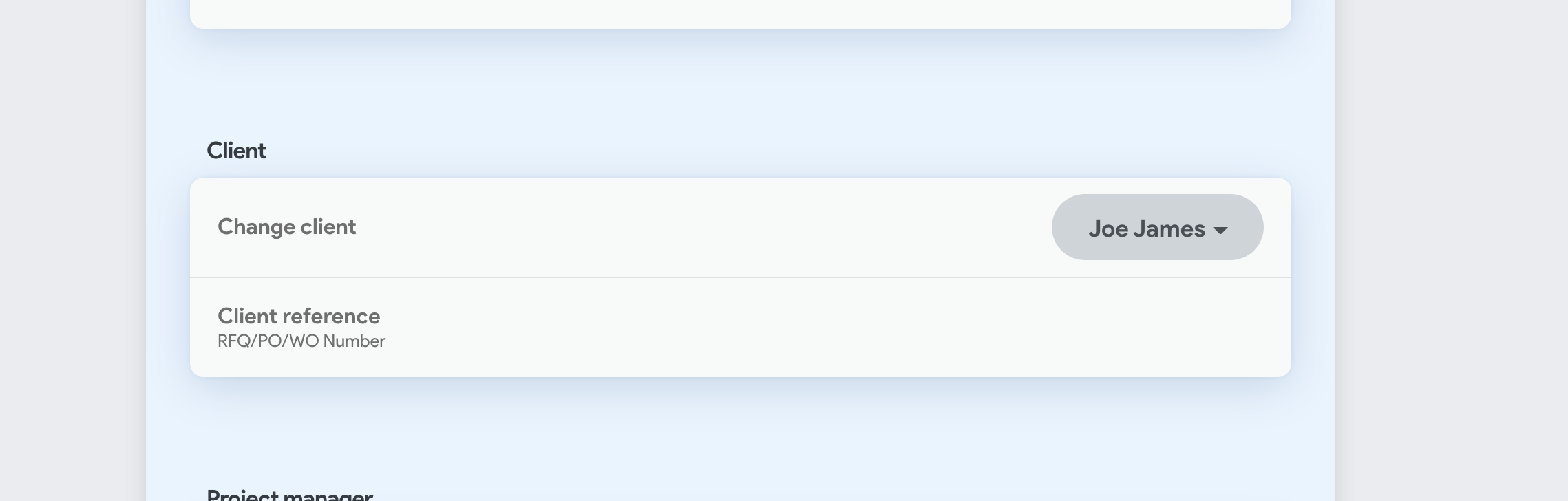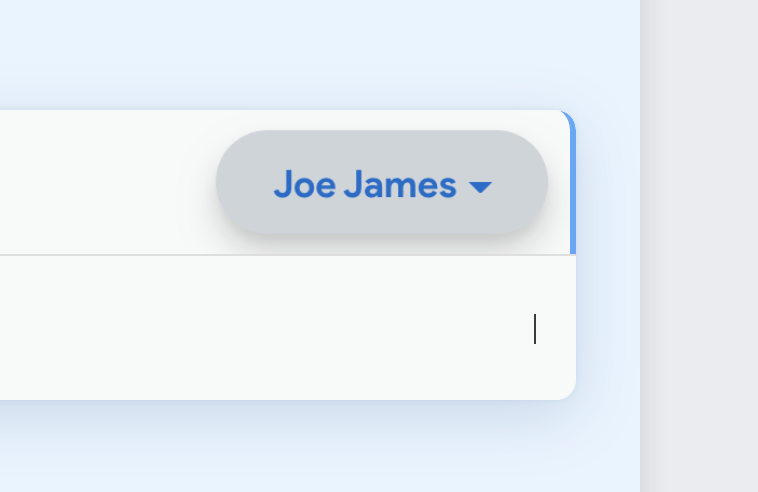If you’ve duplicated a quote/proposal, you may need to change the client on it as well.
Important note
Don’t try to edit an existing client for example by changing their name/contact details on the new quote because that will change the clients details everywhere, even on the previous quote you duplicated this one from. Instead, create a new client.
Open your proposal.
Click on Edit files, notes, client, project manager and more.. at the top of the Estimate panel on the quote’s page
Click on the pencil icon in the top right corner of the estimate tab.
Scroll to the Change client section
Open the client dropdown and find a different client to attach to this proposal, or choose create a new client by clicking Create new at the bottom or clicking the + button on the top right.
Then save your quote.
You may need to refresh the page, or leave the quote and re-open it to see your changes take effect.
Changing the client will not change the project address and project name. You will need to also change those manually if required.
...