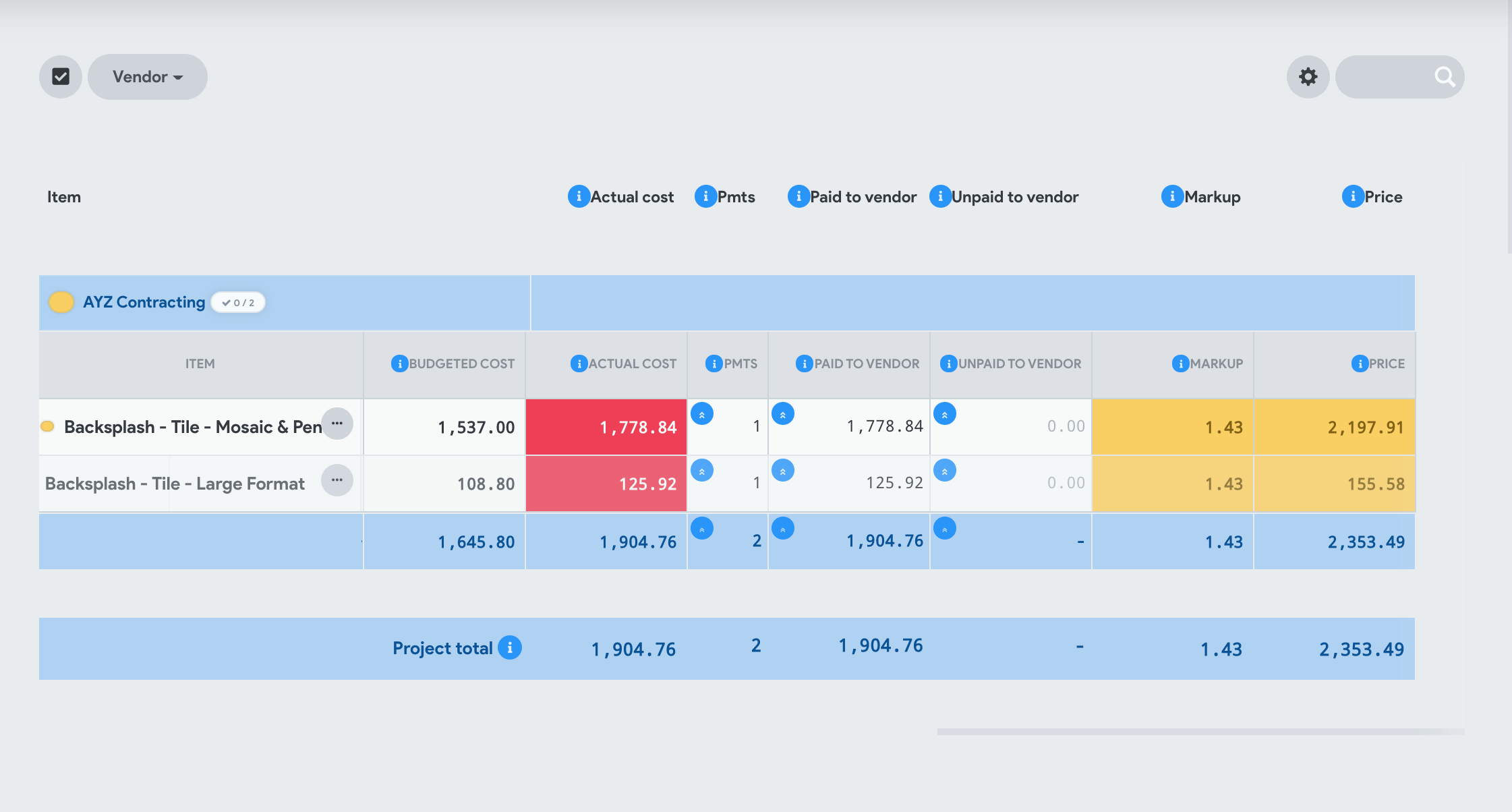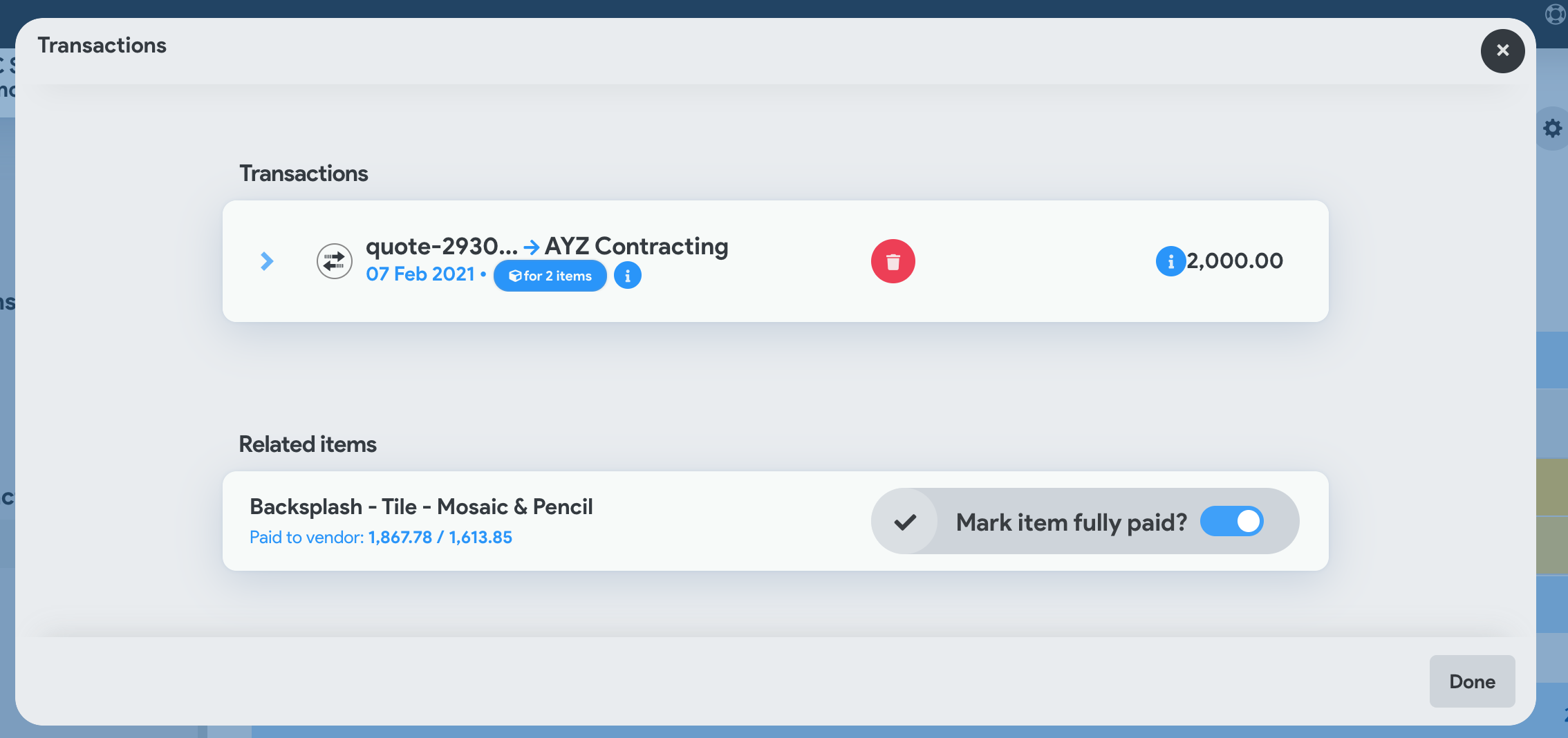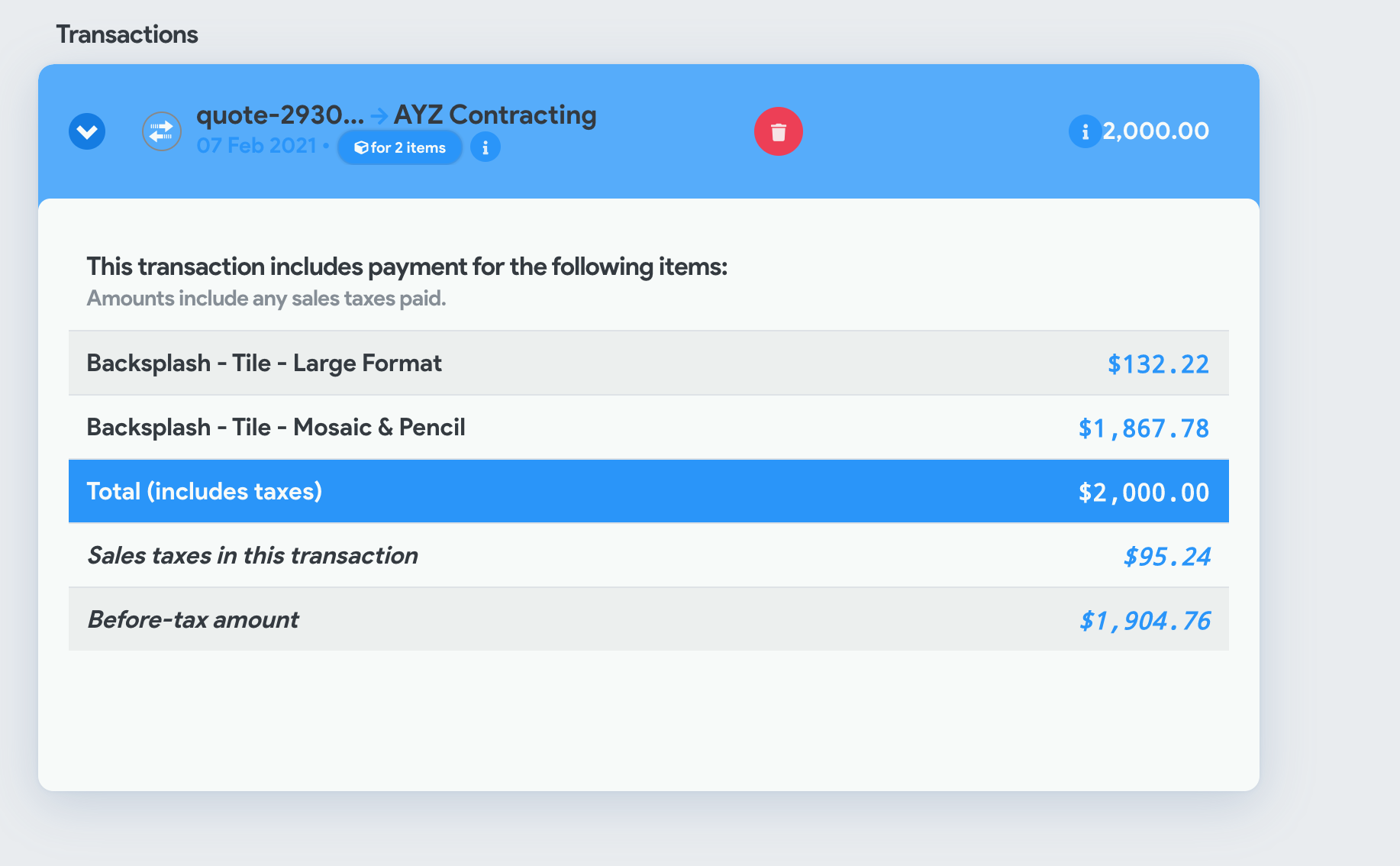You can see the records of vendor payments you made in the budget tab, as well as delete and mark as final (fully paid).
Important note
By Q3 Q2 of 2021 2023 or earlier, CostCertified will be changing the payments system to allow for actual payments to vendors. This feature The current feature for managing vendor payments will still exist but will be changed. All records made now will be forward compatible.
Open a project
Go to the Budget tab
Scroll the right right until you see the PMTS column. This counts the number of payments made for each group or item.
Click on one of the cells int he PMTS column and a new panel will pop up showing your payments related to that item/vendor.
You can expand each transaction to see an item breakdown as well as the tax portion of the cost.
To delete a transaction click on the red trash icon.
Below the list of transactions you will see a list of items that are associated with transactions. If you missed marking the payments as final when you created the transaction, you can mark the items as fully paid here to have the same effect. It will write-off any difference in price and use the sum of vendor payments as the actual cost for the item to track budget vs actuals.