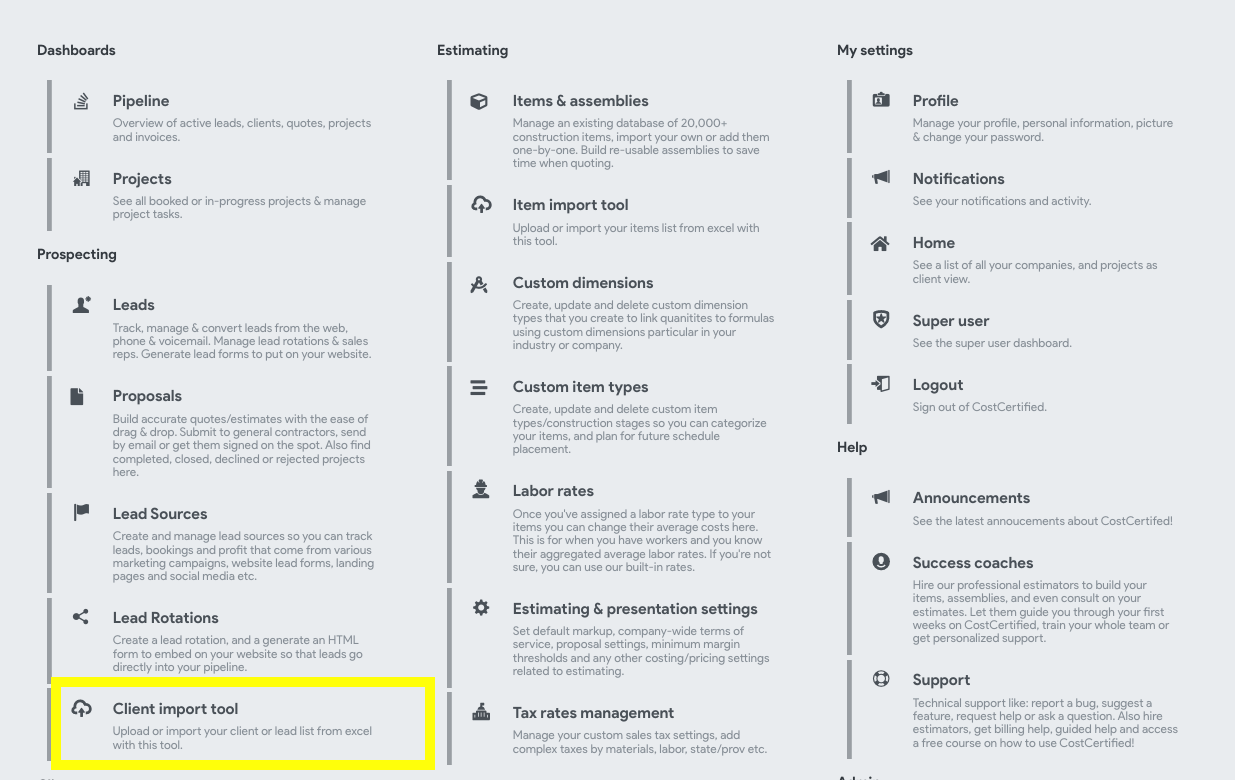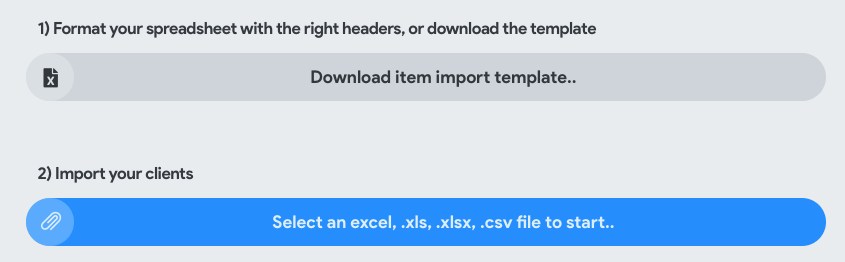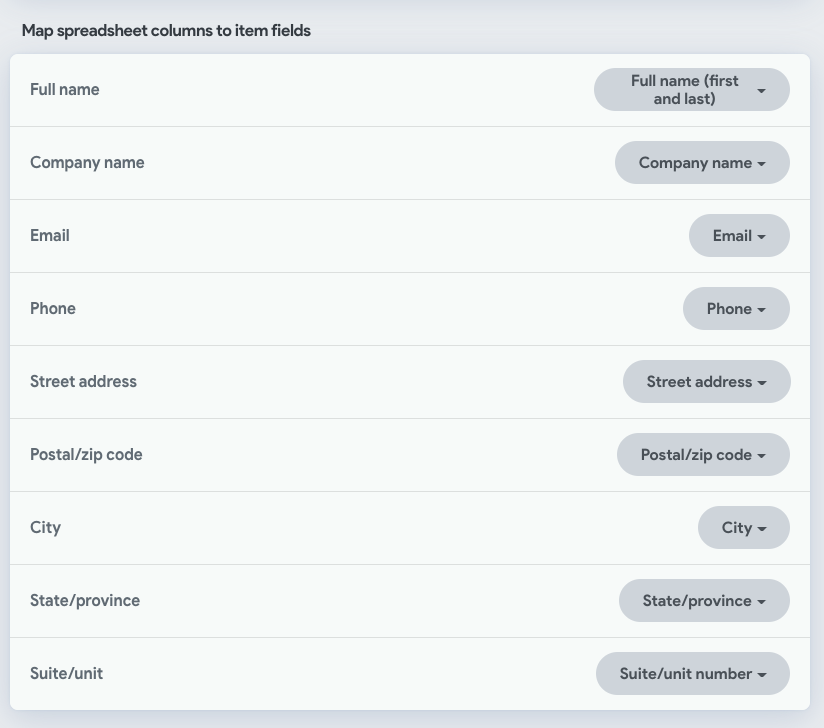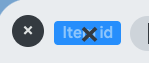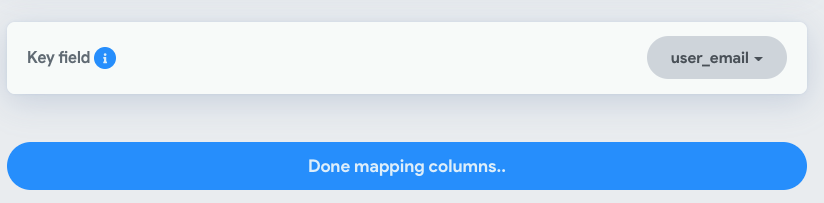...
Go to the Client import page
Download the item import template template.
Add your clients to the template, or adopt the spreadsheet column titles in your existing spreadsheet
Upload your spreadsheet in the space provided
Map the columns to CostCertified field equivalents.
NOTE: If you have any columns that are only used for internal purposes (like referral), you can tell the import tool to ignore these columns by clicking the dropdown and then clicking to remove the pre-selected field.
Choose a key column (this is how we match the uploads to already existing items in the database. You can choose Client email, or client ID (for existing clients). The import function will attempt to update first by searching for items based on the key field, and if not found, will create a new item instead.
Click Done mapping columns..
Now you will see a table full of the items, staged and ready to go, you can make some last minute changes if you like
Then click Import
...